The freetard phenomenon started when I coded as a student. Back then, I couldn’t afford to buy expensive software; I had to be ingenious enough to accomplish marvels of systems architecture such as a random number generator machine project. The university provided enough crutches to support the mendicants in its mostly high-income student population, provided you were patient and vicious enough to elbow your way into the crowded computer labs. 50+ students sharing one WACOM Intuos, one Mac G4 with the coveted Final Cut Pro, and frigging waitlists to get into the photography darkroom.
We had to get creative. During these dark, formative years, most of us got their introduction into the murky world of software piracy. Young, innocent souls sold to procure the latest edition of Macromedia Flash (yes, it was owned by Macromedia back then. Man, I am fucking old) and… gods below! Authorware! The lucky, morally bankrupt ones used pirated Visual C++ for their programming endeavors, and left the virtuous to grapple with Linux C.
The travails did not end with my integration into the rat race/workforce. If you happened to work for a company with extraordinarily zealous bean counters, you’d have to justify through your nose why you need several copies of a decent JavaScript editor with syntax highlighting and line numbers. Oftentimes you’d just end up with Notepad, consoling yourself with the noble fact that legendary coders have no use for fancy-schmancy Intellisense. In a corporate setting, using unlicensed software is like playing with fire (if your asbestos fire suit isn’t up to the job).
All of these hardships combined led me to dedicated a hefty chunk of my waking hours to scouring the Internetz for freeware and the like. Tools that would make my life easier without having to burn a hole in my pocket. Here’s the first installment of my blockbuster list (1-5):
- Text Editor – the default Notepad that comes with Windows may be good for ASCII art and copy-pasting short strings, but if you want power, look no further than Notepad++. It’s Notepad on moderate steroid dosing. Notable features include:
- Tabbed documents!
- Syntax highlighting is built-in for common languages. Custom syntax highlighting is also available.
- A powerful search-and-replace function that even allows searching using regular expressions.
- Line numbers, encoding type, number of characters in document, column number, and other information.
- Bookmarking
- Collapsible code and code completion (for supported languages)
- TRIM TRAILING SPACES!!! If you’re OC about code.
- And a host of other features, expandable with plugins.
You can download the installer here.
Honorable Mention: EditPadPro. It has more features than Notepad++, and can handle humongous text files (useful for large log files). It’s not free, however. The 30-day trial will whet your appetite, but you’ll feel let down when you have to make do with EditPadLite, the sissy version.
- Archiving/Compression – If you’ve been reared on (gasp!) the default Windows archive tool, or even WinZip, it’s time to let go of your inhibitions and move to 7-Zip. It can unpack more archive types than you can shake a stick at (ARJ, CAB, CHM, CPIO, CramFS, DEB, DMG, FAT, HFS, ISO, LZH, LZMA, MBR, MSI, NSIS, NTFS, RAR, RPM, SquashFS, UDF, VHD, WIM, XAR and Z). Pretty useful if you get one of ‘em arcane archive types from Linux people, and you just have to open them. Moreover, the default archive type, 7z, provides better compression ratios than the ubiquitous ZIP.You can get several types of installers for 7-Zip here.
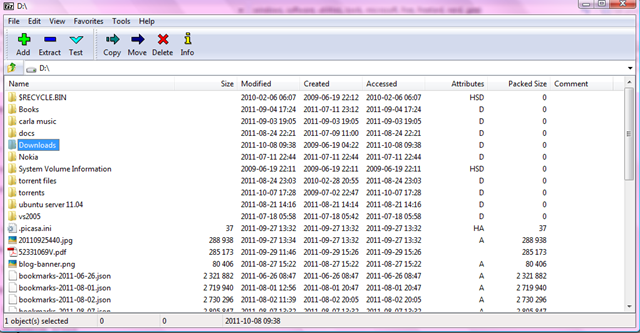
Honorable Mention: So far, the only archiving software that can compress files (vs. decompressing, which a lot of other software can do) into RAR format is WinRAR. There’s a trial version, whose after-expiration prompts you can ignore if your conscience can stand it.
- Media Player – The search for notables for this category has been a long and torturous journey. The bundled Windows Media Player is too clunky. Old stalwarts like MusicMatch bit the dust. RealPlayer is too schizophrenic. iTunes, oh jeebuz, iTunes, where do I start listing down your numerous ills? You may be nice with Macs but a partnership with Windows was never meant to be.I needed a media player with an easy-to-manage media library, extensible through plugins, has a freakin’ equalizer, syncs with most devices (provided there’s a plugin) and plays ANYTHING and EVERYTHING. Skinning and music CD burning were added bonuses.
I need not look no further than old favorite WinAmp. Download the free version, and be glad that it’s not much different from the paid version.

Honorable Mentions: Just in case you encounter that hard-headed file with an arcane codec, stock up on free goodies like VideoLAN (VLC) Media Player and the K-Lite Codec Pack (with Windows Media Player Classic). Go for broke with the latter item and download the Mega version for maximum codec fun!
- Image Editing – Despite our wishful insistence to the contrary, many of us will never plumb the depths of the feature oceanic trench that is Adobe Photoshop CS 5.5. If you go no further than cropping screen caps and resizing photos, Paint.NET will do. Another Windows tool reimagined (Paint… with .NET!), it has nifty photo editing features for something so… free, and not as butt-ugly as GIMP. It gives you the option to make use of the following features: basic photo editing tools, layers, history, color palette, various effects and adjustments, and saving to different file formats.
 Get a fresh coat of Paint (hehe) here.
Get a fresh coat of Paint (hehe) here. - File Sync– Occasionally, in searching for free tools, we need look no further than the bastion of commercialized software, Microsoft. At times, when I need to keep a backup of my work files on an external HDD, manually copying and pasting the numerous folders becomes such a tedious task. It becomes even more complicated when you are an industrious employee and you work at home, editing files. Now you have to keep track of the file versions, praying that you do not paste over the latest draft with the oldest incarnation.Fear not, SyncToy 2.1does most of the nasty stuff for you. The user needs to setup which folders on one location sync to another, and configure some sync options. These options include:
- Synchronize – keeps both folders in sync, that is, with the same content.
- Echo – left folder contents are copied into the right folder. Involves addition of new, renamed and deleted files.
- Contribute – left folder contents are copied into the right folder. Adds new files, but ignores renames and deletes.
Before running a sync operation, you can choose to simulate the run and view which files will be added, modified or deleted. If you wish, you can exclude these files from the sync operation.
Available on Microsoft’s download page.
I’ll keep you posted for part 2 of this scintillating series. In the meantime, download and enjoy! If you have any freetard suggestions, the comment boards are open.



Pingback: SOPA Can Pry My Infringing LOLCats From My Cold, Dead Carpal Tunnel Hands « Mental Detritus